You assign issues to your technicians through the website
This tutorial will guide you through the process of assigning an issue to one of your technicians using ActivateOS. You can perform this action either from the issues page or the equipment page. Follow the steps below to assign an issue to a technician.
Step 1: Select the Issue
From the issues page, locate the issue that you want to assign to a technician.
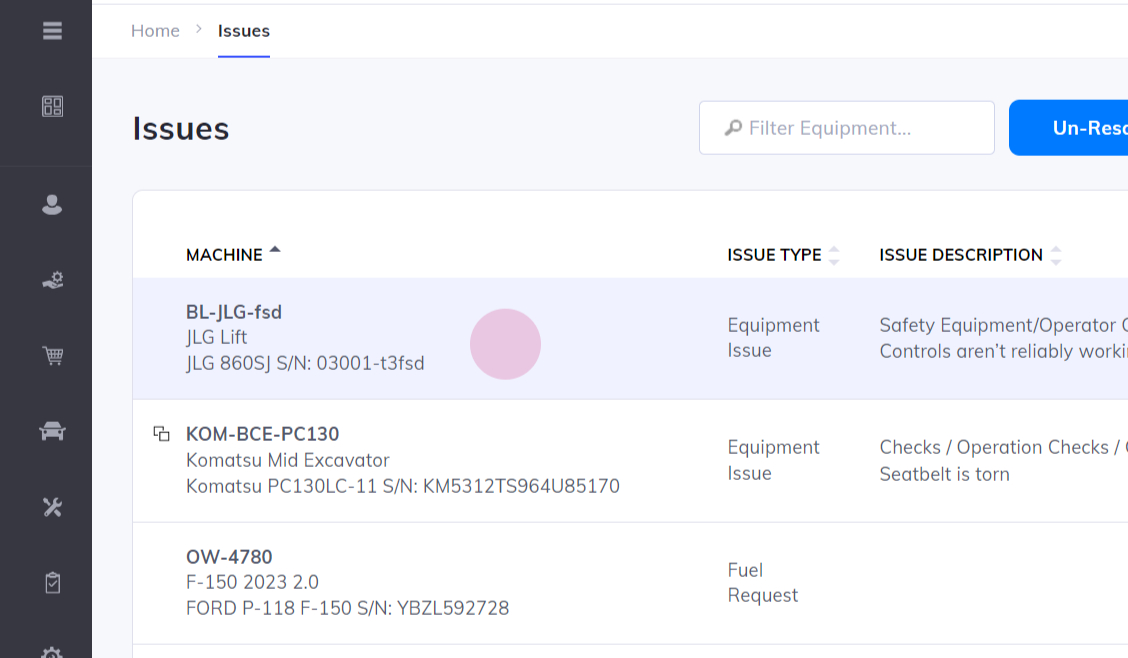
Step 2: Assign the Issue
Click on the red icon to assign the issue. By default, the system will suggest assigning it to one of your providers.
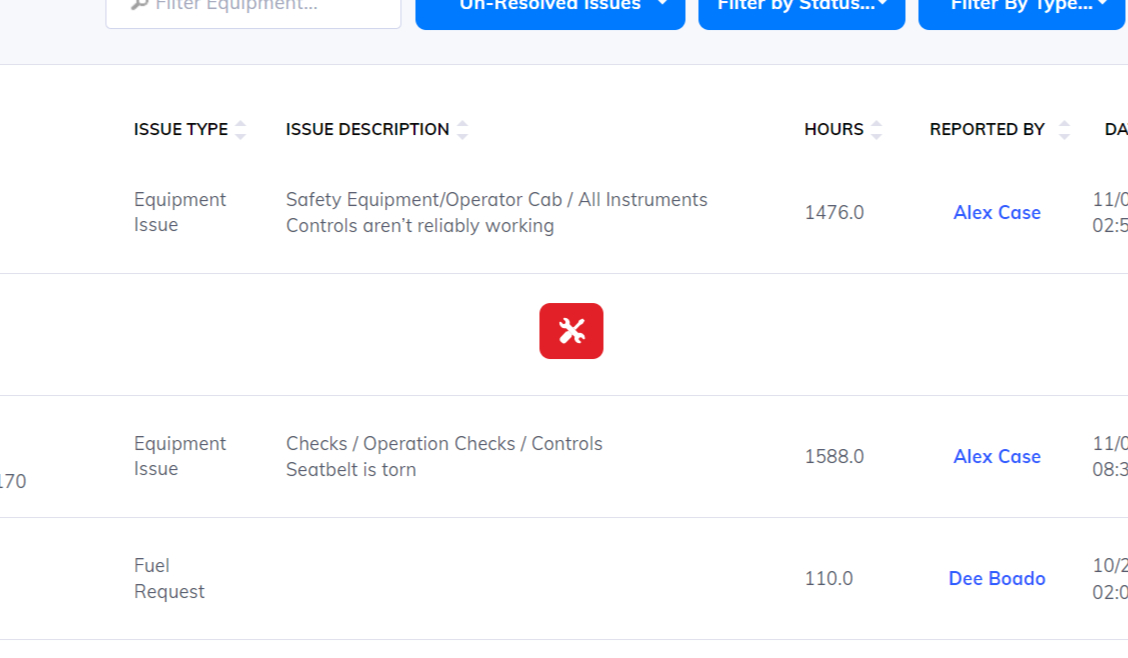
Step 3: Assign to Technician
If you want to assign the issue to a technician within your organization, select the "Do it ourselves" option. Then, choose the technician who will handle the work.
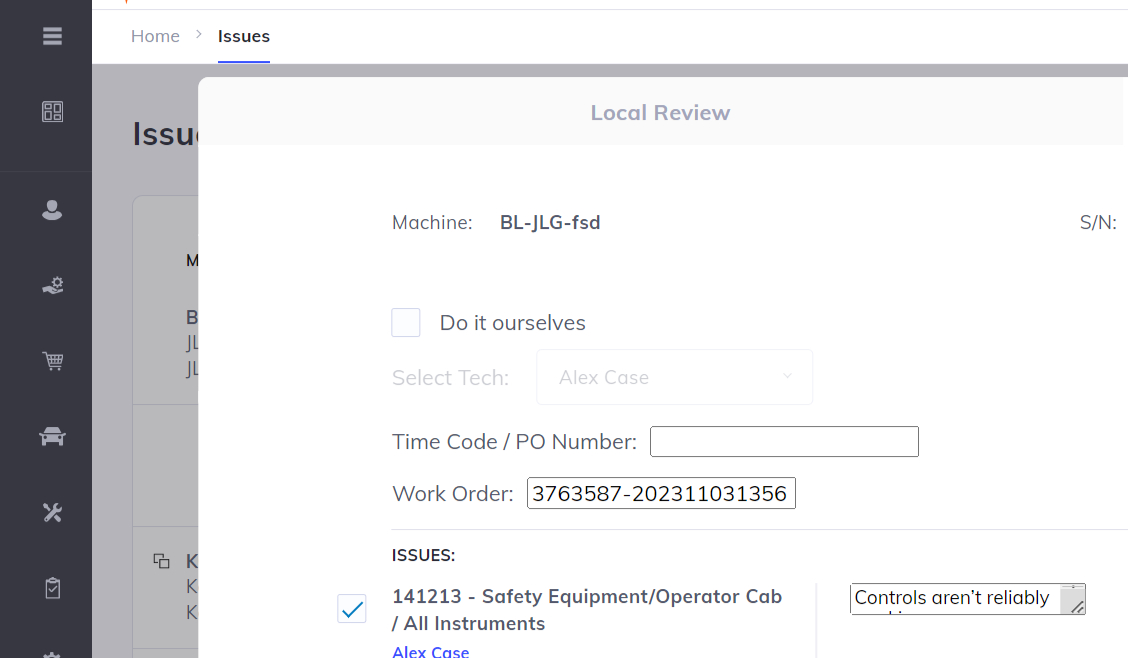
Step 4: Review Notes
Take a moment to review the notes that were initially recorded for the issue.
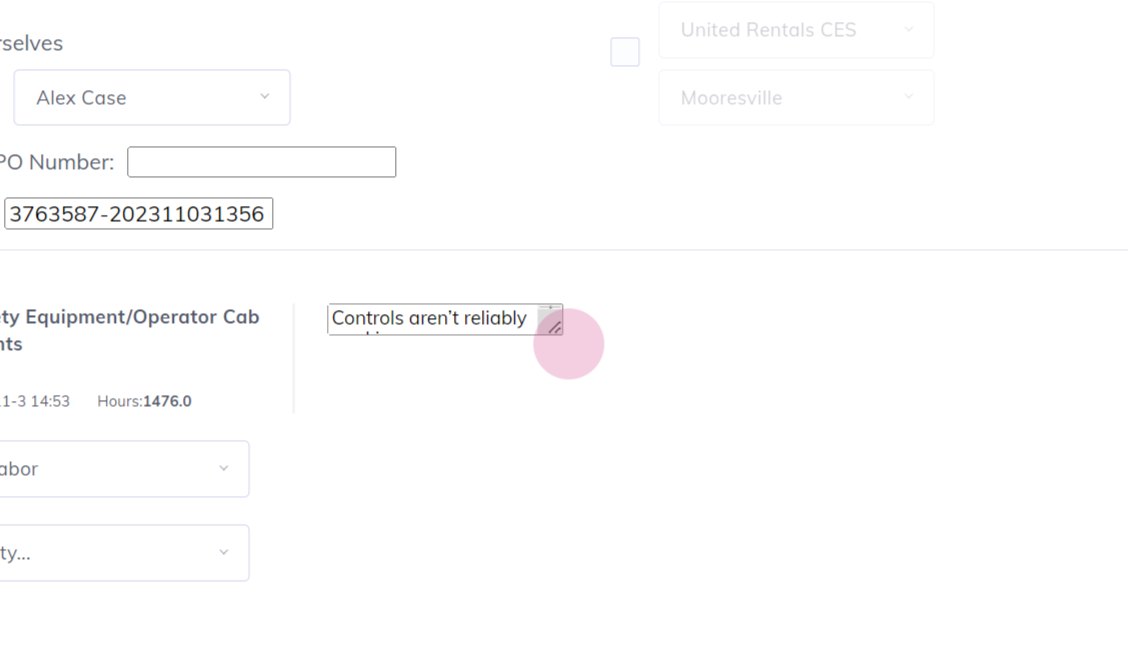
Step 5: Review Photos
Review any photos that were included in the initial report for the issue.
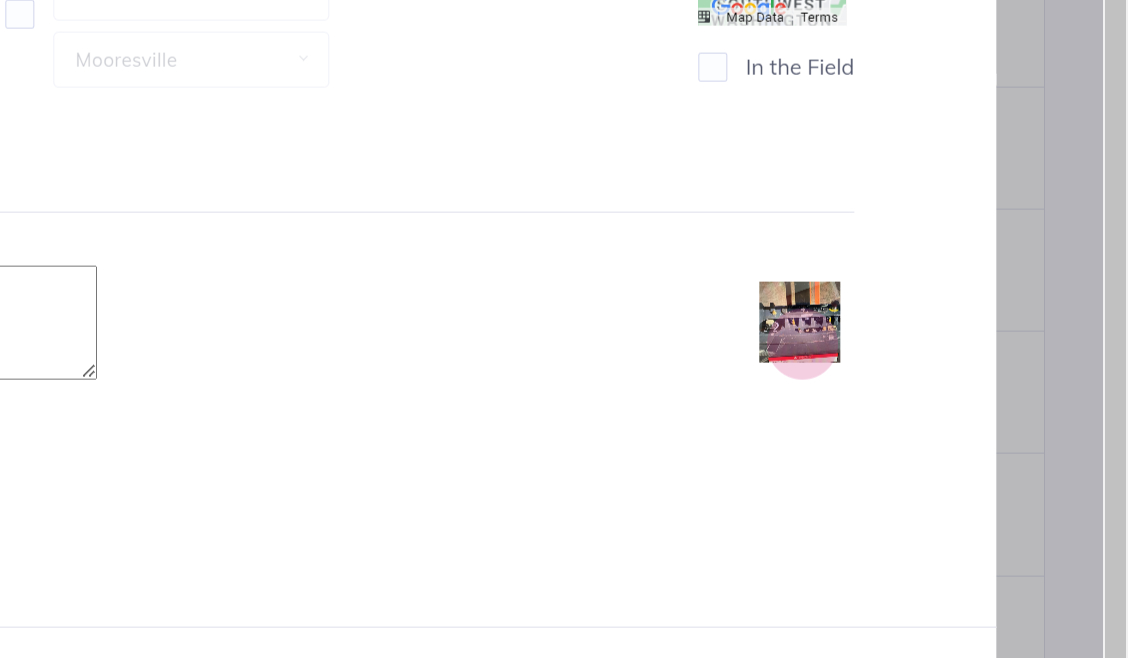
Step 6: Additional Details (Optional)
If there are any additional details or information you want to provide, enter them in the designated field.
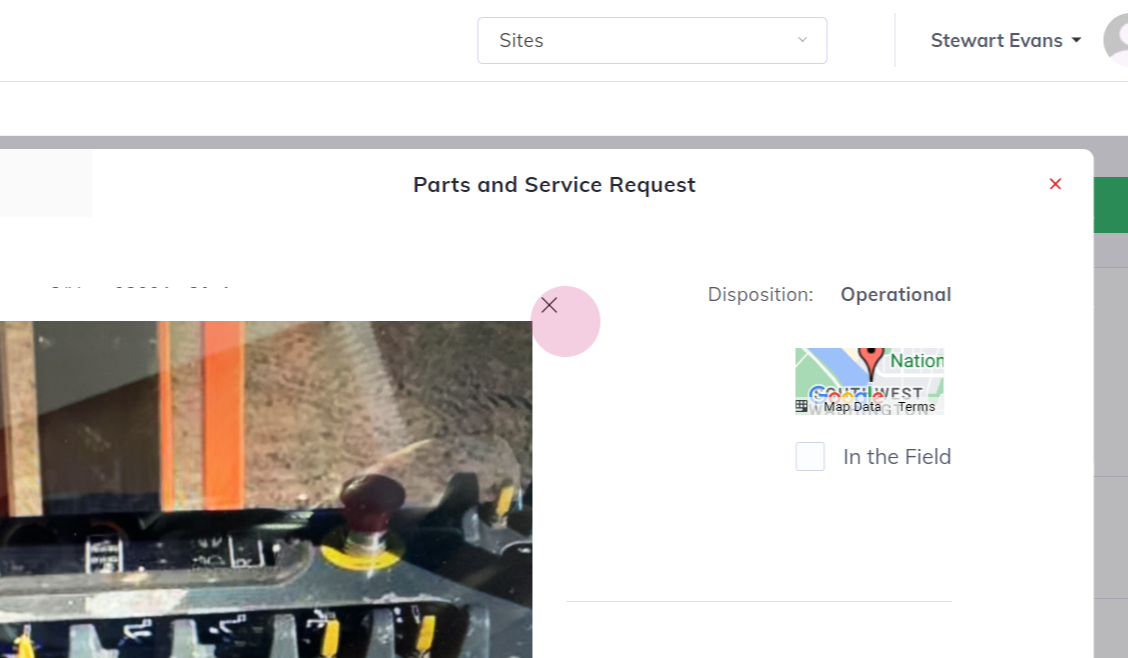
Step 7: Set Priority
Indicate the priority level for the issue, whether it is high, medium, or low.
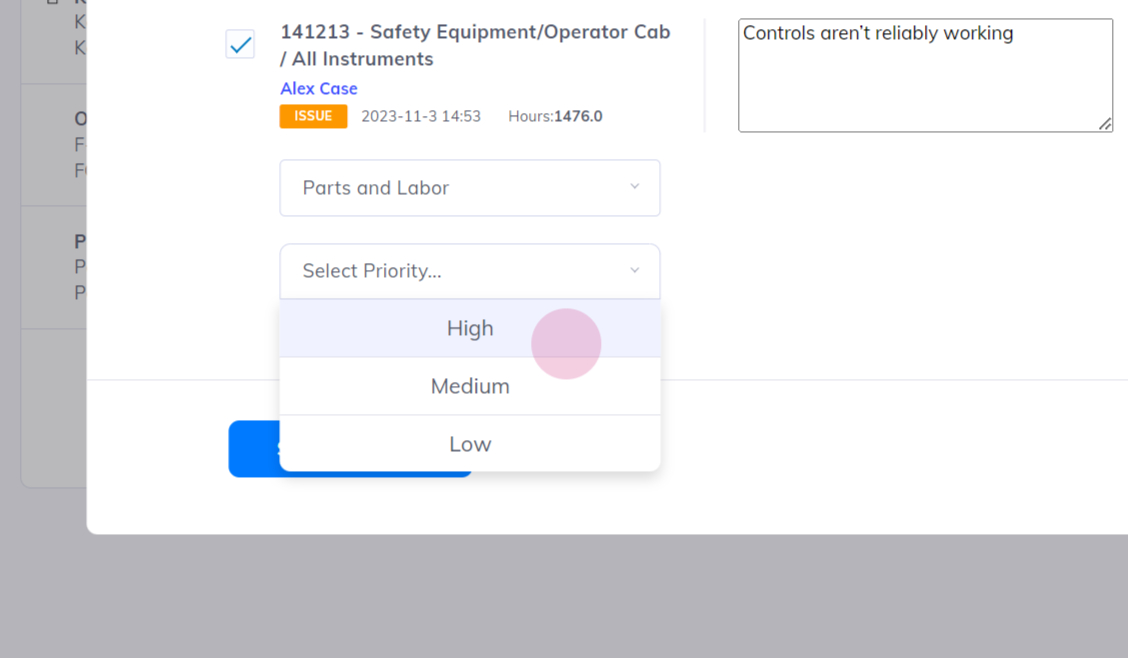
Step 8: Submit Request
Once you have reviewed all the necessary information, click on the "Submit Request" button to assign the issue to the selected technician.

That concludes the process of assigning an issue to a technician using ActivateOS. By following these steps, you can ensure that the right technician is assigned to address the issue promptly.