If you need more information on an issue, you can assign a diagnostic / local review step to your technician.
This tutorial will guide you on how to assign a local review or diagnostic task to one of your technicians using ActivateOS. You can perform this action from either the issues page or the equipment page. Follow the steps below to assign a review task.
Step 1: Select the item you want to review from the issues or equipment page.
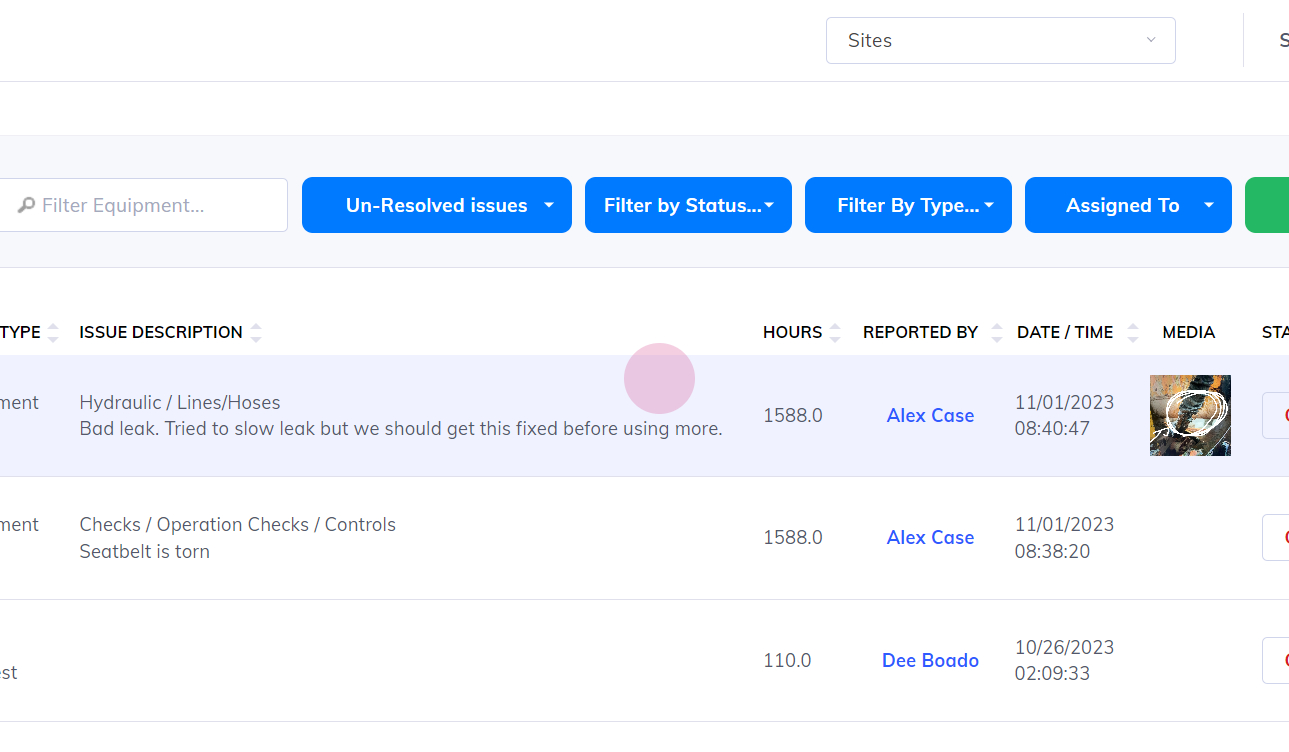
Step 2: Click on the red icon to bring up the assign view.
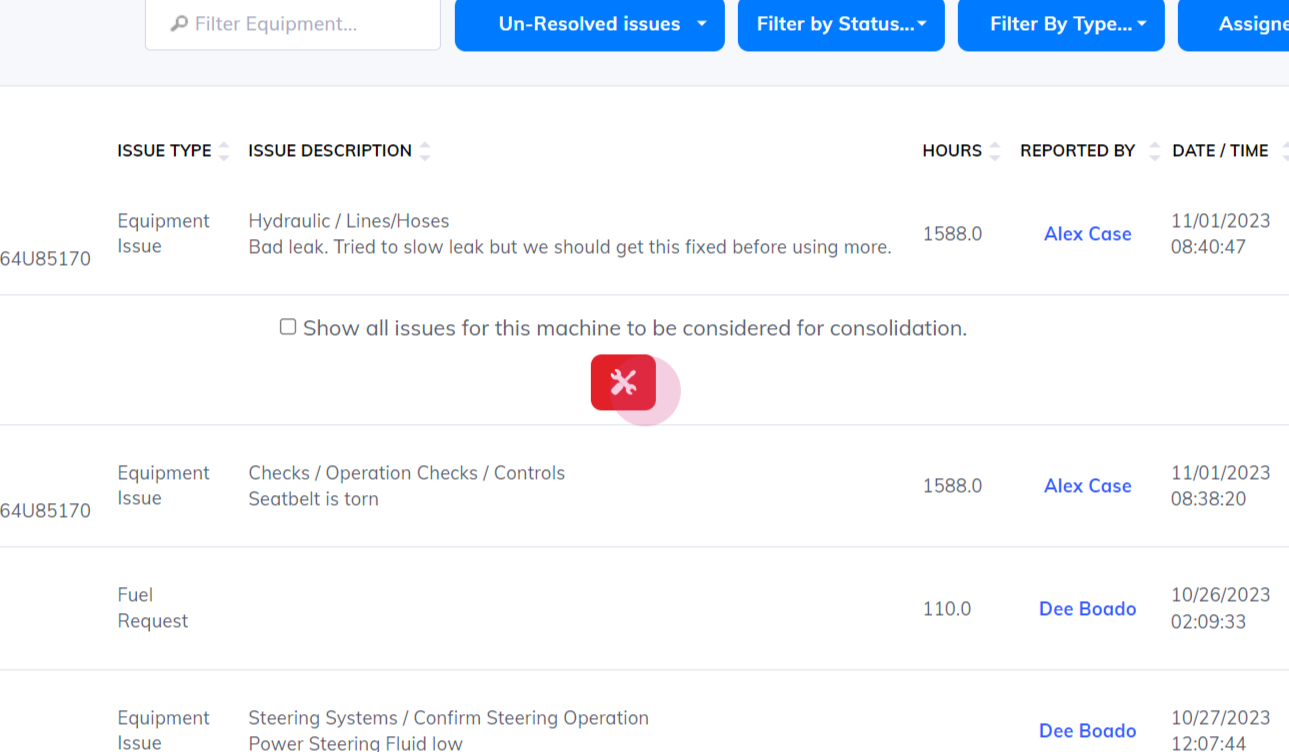
Step 3: In the assign view, change the task type to "local review" at the top.
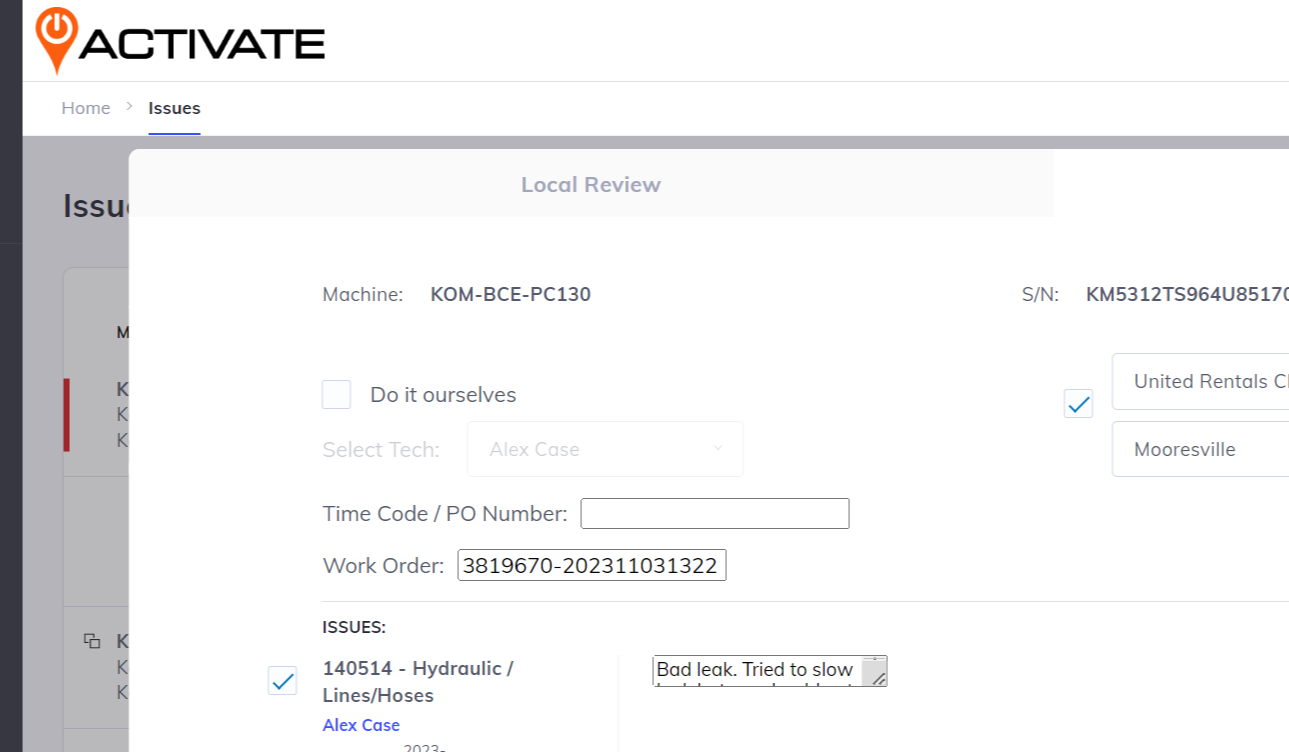
Step 4: Choose the technician who will complete the review. The map will display the last known location of the equipment. Indicate if the technician should go to the equipment in the field for the review.
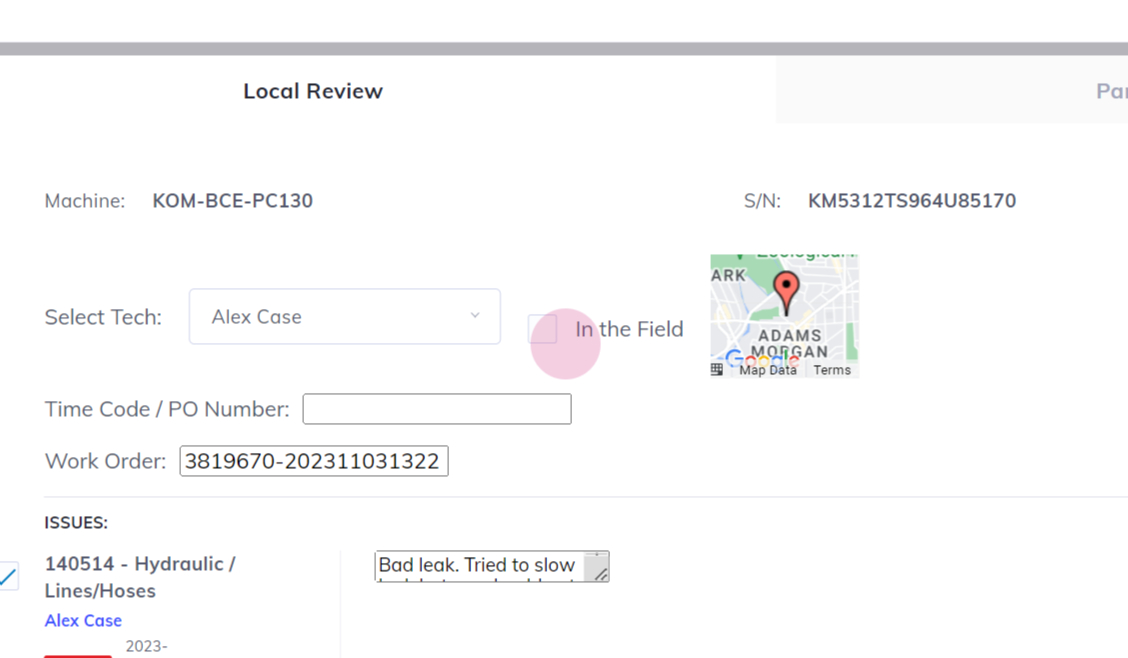
Step 5: Review the original notes captured for the equipment.
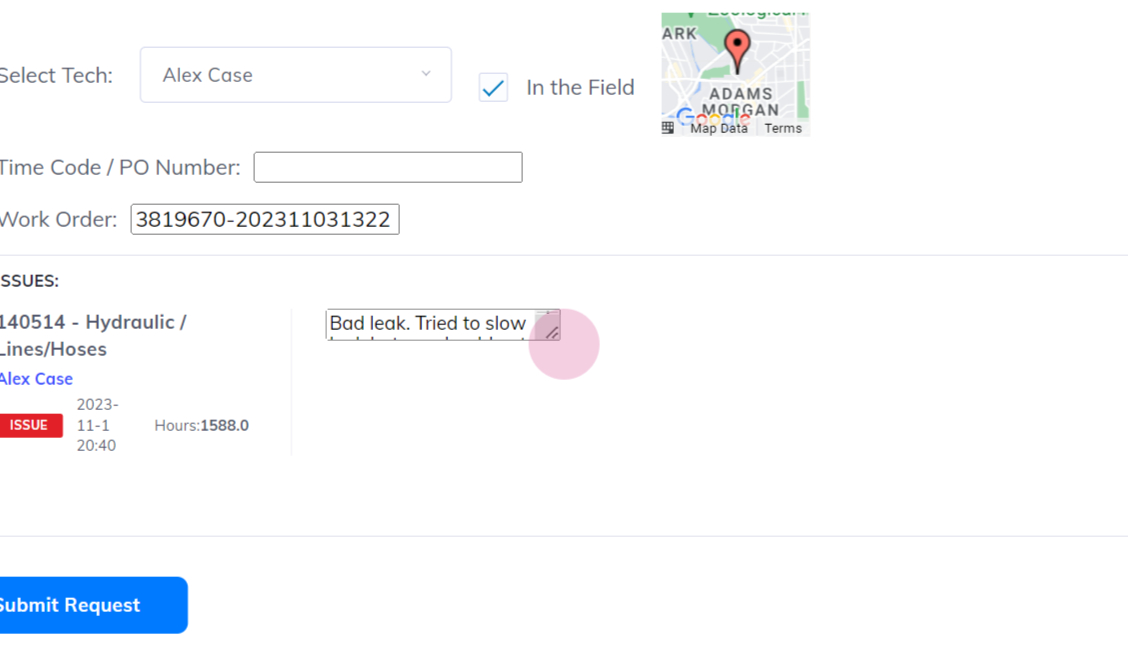
Step 6: Review any media files associated with the issue.
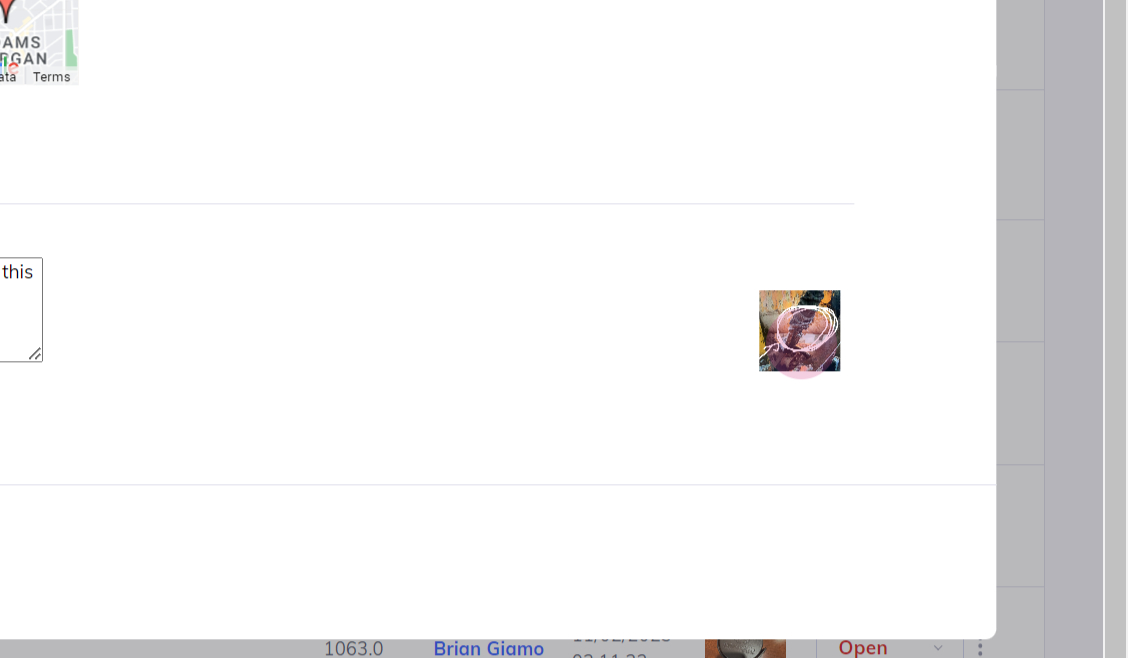
Step 7: If needed, modify any notes. Then, click on "submit request" to assign the task to the designated technician. They will receive the task in their mobile app for review.
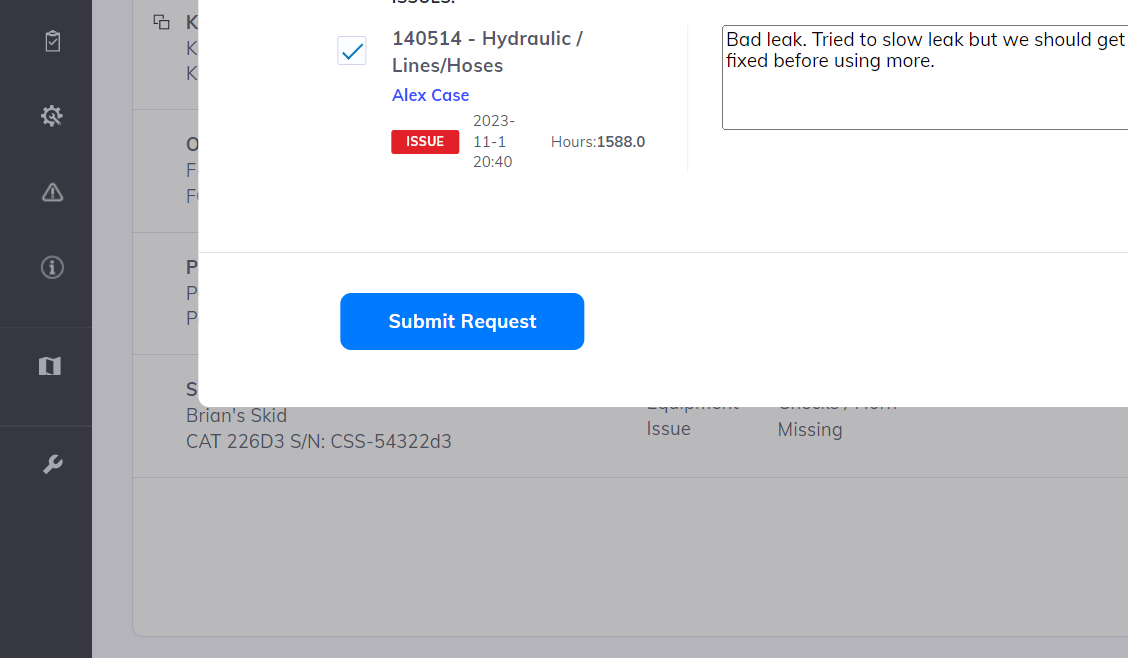
By following these steps, you can easily assign a local review or diagnostic task to a technician using ActivateOS.