If you have duplicate issues in your system, you can combine them and treat as one issue to resolve. The system will keep a record of all of the duplicate issues, but you only need to manage one after combining.
This tutorial will guide you on how to combine duplicate issues in ActivateOS. Combining duplicate issues helps in streamlining your workflow and organizing your tasks efficiently. Follow the steps below to combine duplicate issues.
Step 1: Identify the duplicate issue
- From the issues page, browse through the list of issues and identify the duplicate issue that you want to combine.
- Click on one of the duplicate issues to open it.
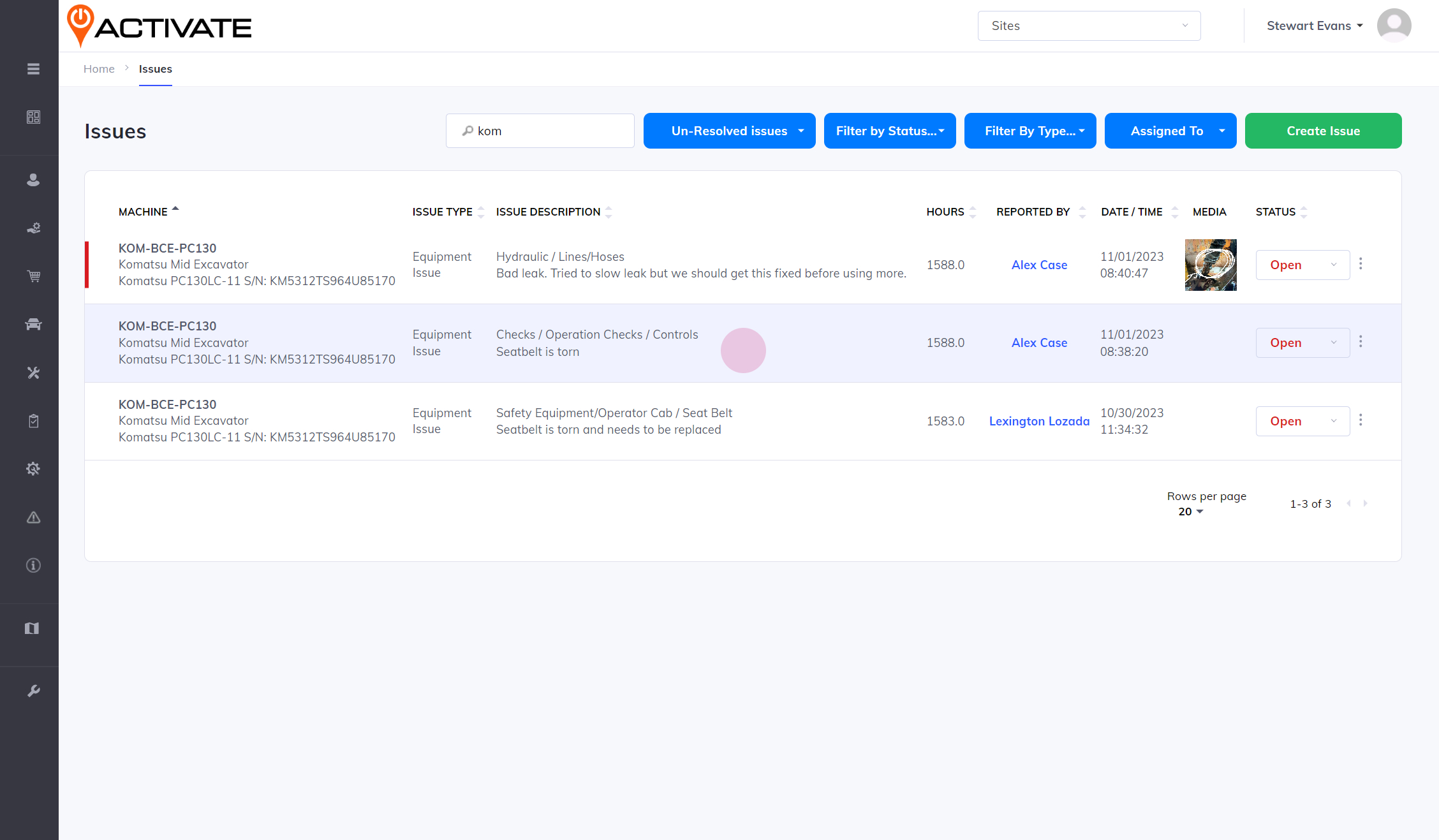
Step 2: Show all issues for consolidation
- Below the duplicate issue, you will find an option to show all issues for this machine that can be considered for consolidation.
- Check the box next to this option to display all the related issues for consolidation.
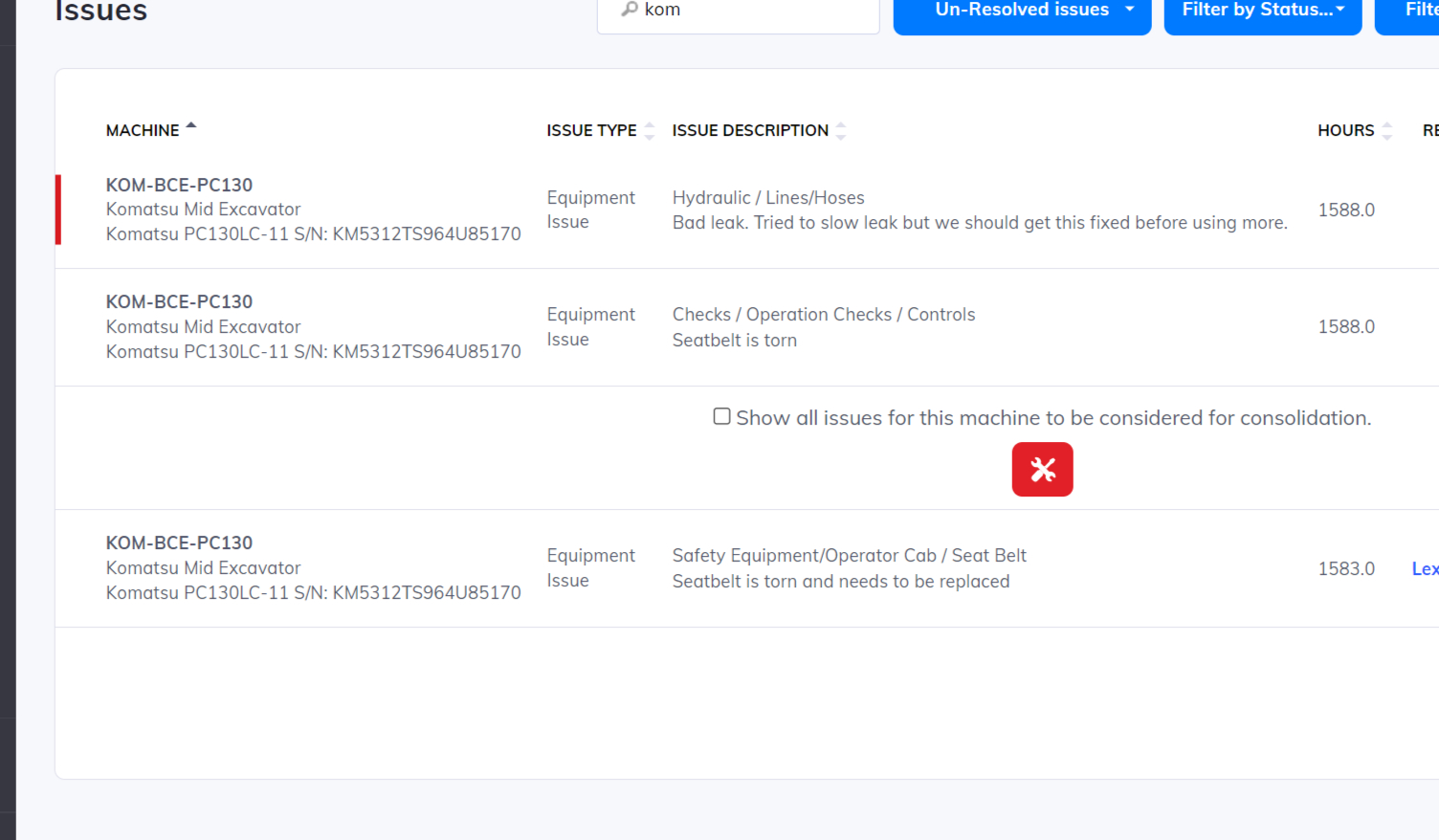
Step 3: Identify the issue to be consolidated
- After checking the box, you will now see multiple issues related to the particular piece of equipment.
- Analyze the issues and determine which one can be consolidated with the duplicate issue you are currently viewing.
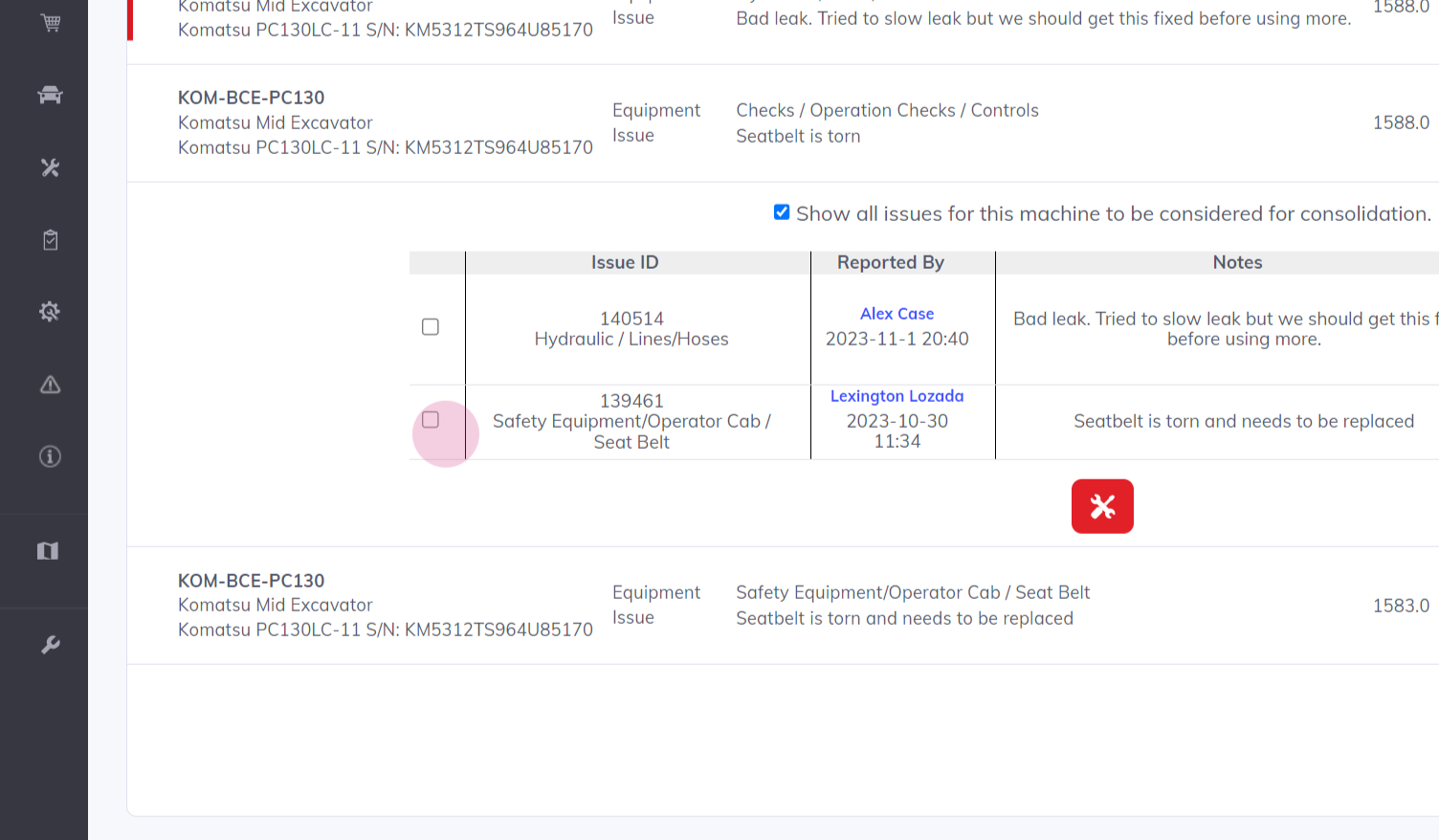
Step 4: Consolidate the issues
- Once you have identified the issue to be consolidated, simply check the box next to it.
- Click on the "Consolidate" button to combine the selected issue with the duplicate issue.
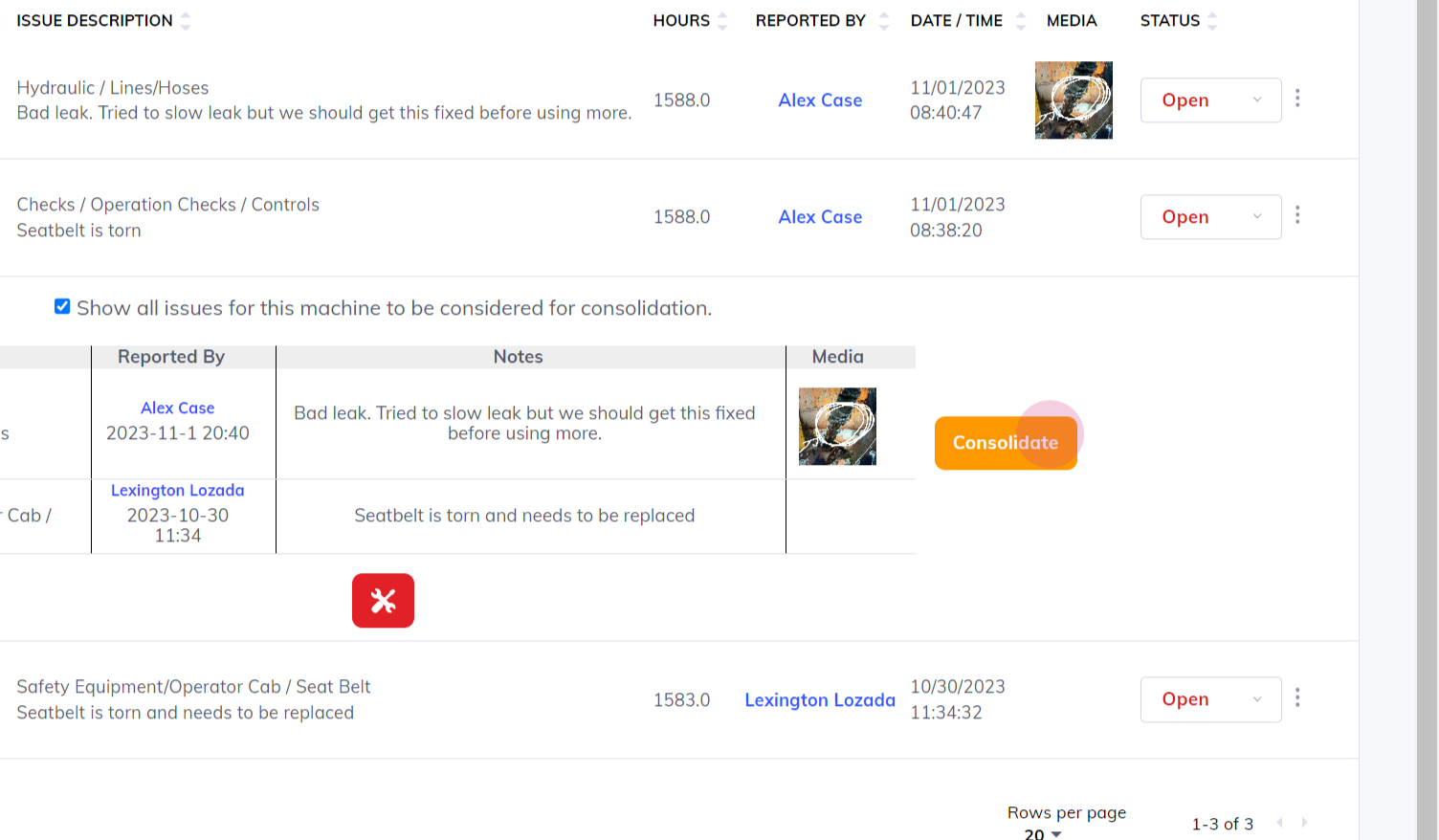
Congratulations! You have successfully combined the duplicate issue into a single issue. You can now proceed to deal with it as you normally would, ensuring a more organized and efficient workflow in ActivateOS.