How to resolve an issue on the web without assigning. This is frequently done when the issue is resolved before you have a chance to assign it to anyone.
This tutorial will guide you on how to resolve an issue without assigning it to anyone in ActivateOS. This can be useful when you receive word that an issue has already been resolved before you had a chance to assign it to a technician or a third party. Follow the steps below to resolve the issue.
Step 1:
1. Start by navigating to the issues page in ActivateOS.
2. Locate the specific issue that you want to resolve.
3. In the status drop-down box, change the current status of the issue to "Resolved".
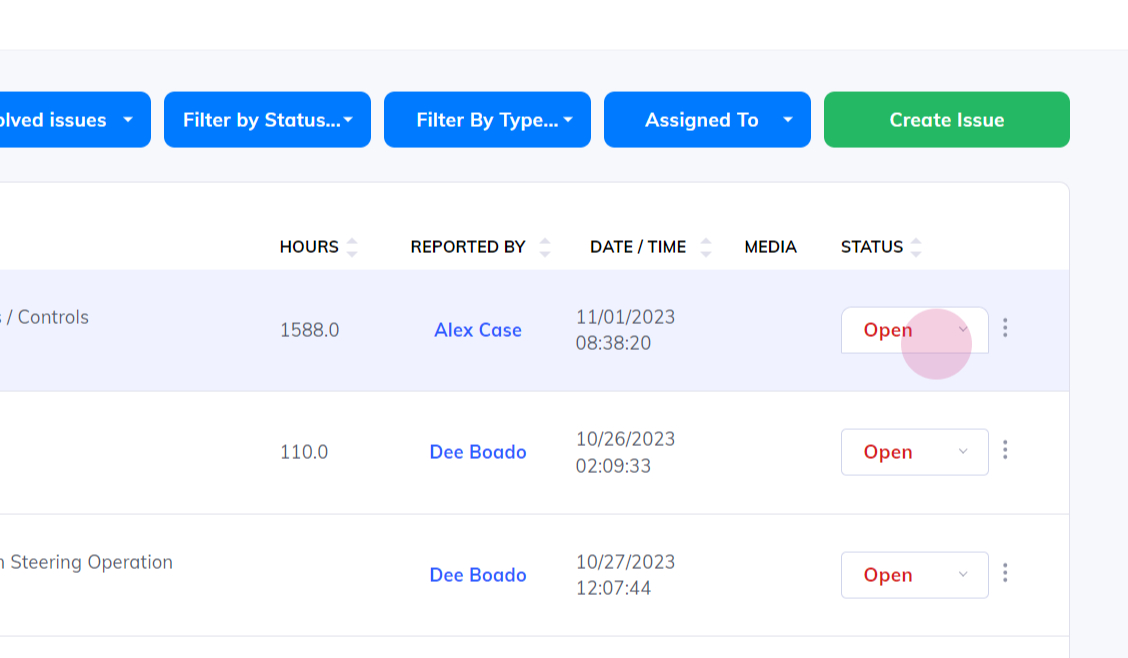
Step 2:
1. After changing the status to "Resolved", you will be prompted to enter a note describing what was done to resolve the issue.
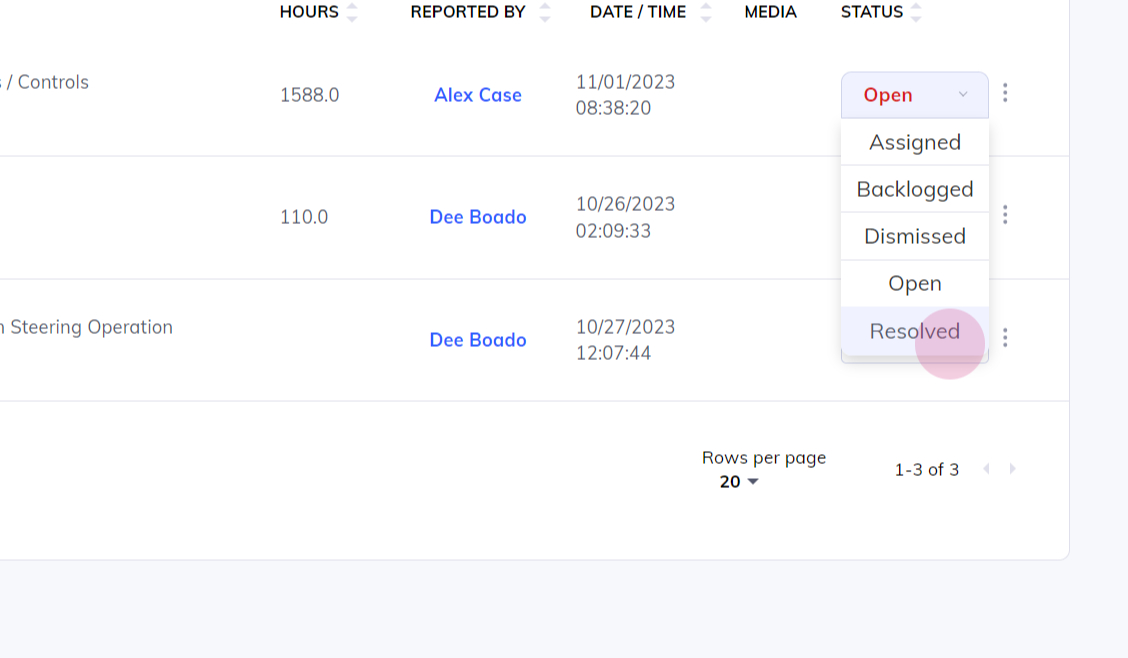
Step 3:
1. Enter a detailed note in the provided text box, describing the actions taken to resolve the issue.
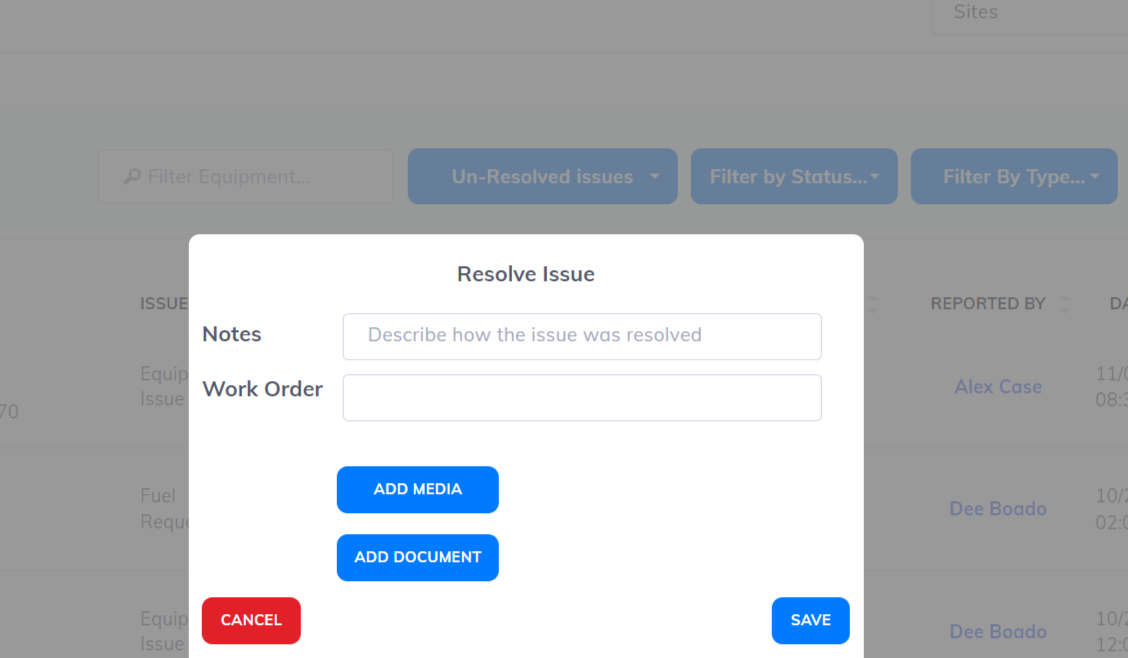
Step 4:
1. If you have a work order number related to the resolution of the issue, you can enter it in the designated field.
2. Additionally, if you have any photos or documents that need to be attached to document the resolution, you can upload them.
3. Once you have entered all the necessary information, click on the "Save" button to save the changes.
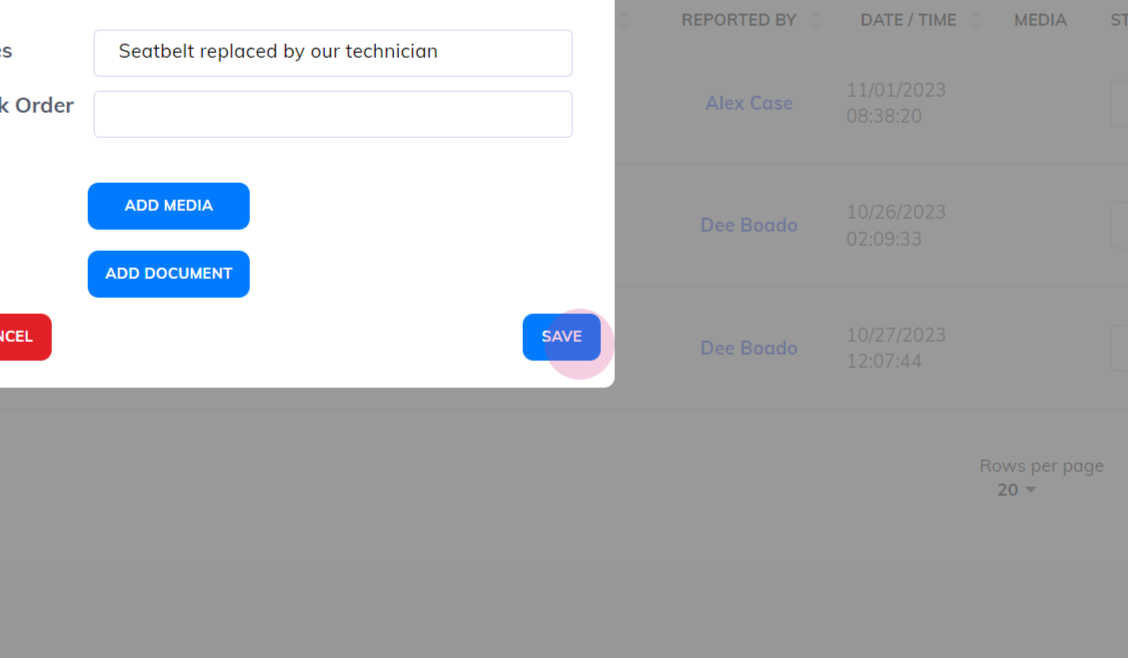
By following these steps, you have successfully resolved the issue without assigning it to anyone in ActivateOS.